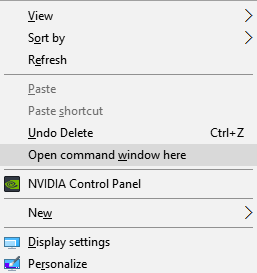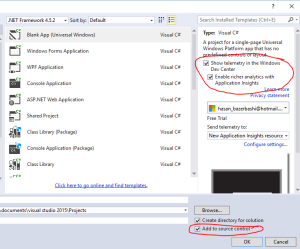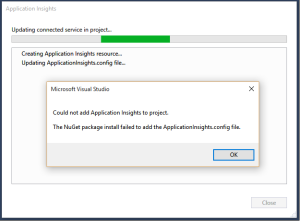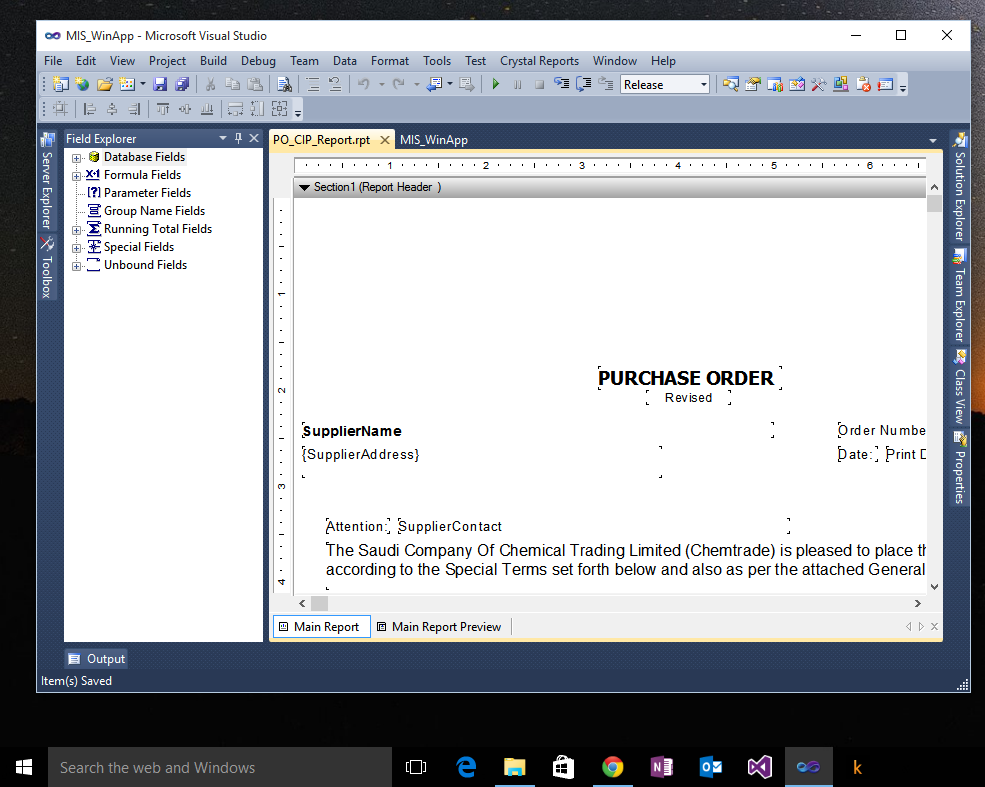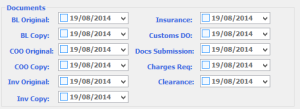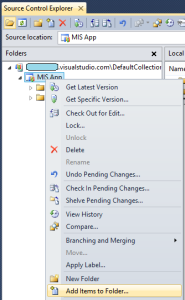A few days ago I started testing the process of developing Windows 10 universal application and I wanted to test integrating some of Microsoft Azure in my app.
I created a new repository in Visual Studio Online (I love it ❤) and went back to Visual Studio 2015 to create my project. While creating a new project you can connect to the source control right away and you can configure Application Insights for your project automatically.
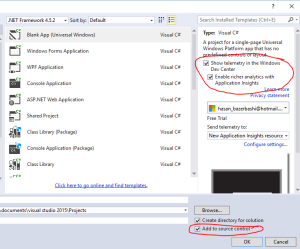
After hitting the OK button the project started connecting to the source and then trying to configure the Application Insights when I got the error message: Could not add Application insights to project. The NuGet package install failed to add the Applicationinsights.config file.
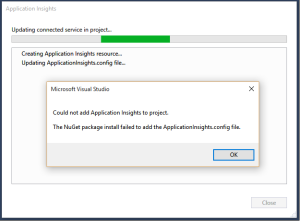 Maybe this is a bug since this whole thing is still in Preview and I will try to get in touch with the team behind this.
Maybe this is a bug since this whole thing is still in Preview and I will try to get in touch with the team behind this.
The simple fix was to check out the whole project, add the resource manually, update the NuGet packages of the project to the latest version and then right-click on your project -> Configure Application Insights.
I will make a post later about the experience of making a Universal Windows 10 app, Integrating with Microsoft Azure and submitting to the Store 🙂